DECA Conference Registration Instructions
Delaware DECA Online Registration: https://www.decaregistration.com/de
- In your web browser, go to the following URL: https://www.decaregistration.com/de
2. You will see the following screen and you will need to click on the REGISTRATION button.
2021 DECA State Conference Online Registration
Delaware
[Home]
| Welcome to the DECA State Conference Online Registration Center.If you are registering for the first time, click on the Register button. If you need to make changes to an existing registration, Click on Edit Registration. |
- You will be asked to enter your USERNAME and PASSWORD. This should be the same username and password you used to register your students with DECA, Inc.
| Please enter your username and password User Name |
- The first time you enter the Online Registration you will be taken to the following screen and asked to verify and update your information. Make any necessary changes but please note that to proceed you must enter a CELL # AND CHANGE AND CONFIRM YOUR PASSWORD. Once you have entered the necessary information please click on SUBMIT at the bottom of the page.
| Please Verify and update the following information Advisor * First Name Last Name |
- To register students for the conference you will need to add your student members, click on the ADD STUDENT MEMBER button and this will take you to your list of students who are registered with DECA (THE REGISTRATION SYSTEM IS TIED TO DECA’S MEMBERSHIP INFORMATION SO YOUR CHAPTER’S NATIONAL REGISTRATION MUST BE COMPLETED [YOU CAN PAY LATER] BEFORE YOUR STUDENT’S NAME WILL APPEAR ON THE NEXT SCREEN. If a student’s name doesn’t appear, check to make sure you’re using the same spelling or that you didn’t register them with a nickname. If you didn’t register them, simply add them to your chapter’s national registration and they will then appear in your chapter list.)
To add a non-student (Chaperone, Guest, or another advisor) click on the ADD NON-STUDENT button on this screen and you will be able to add first and last name and choose their status, then click on submit and you will be directed back to this page and the individual’s name you added will appear on your registration. When starting your registration it might be easier to add your advisors and Chaperones first. (RE: if you try to exceed the 10/1 student to advisor ratio it will tell you that you need to add another advisor/chaperone before you can add another student.)
| Registration for Test High School (14-001) (Click the above link to edit your school information)NOTE: Registration will not be completed until you click the FINISHED REGISTERING button below, then you must confirm.IDNameStatusEvents 999999DOE, John A0Edit & Select EventsDelete |
- From this screen you will select the students you want to register for the conference by entering the # of years the student has been in DECA, and by their status ( click on student in the drop down); ONLY ENTER THE REQUESTED INFORMATION FOR THE STUDENTS YOU WANT TO REGISTER FOR THE CONFERENCE.When you are finished, click on SUBMIT and the next screen will contain the students you selected.
| Please select a status for each member that you wish to registerNOTE: There is a 20 minute session time out. If you think it will take you longer than that to select all your members, you can make your selection in multiple groups. Simply make as many selections as you can in 20 minutes and click Submit before the session expires. You can then click the Add Member button again to continue adding.Select All – Selects all members (NOTE: Any previous selections will be overwritten) * NOTE: All fields are required.Name# of Years in DECASelect StatusJane Doe |
- Now that you have your registration list you need to click on edit and select next to a student and you will be taken to a page with the list of events (I didn’t copy this page due to the size). Click on the event you want to enter them in (do not make any other changes to this page), and then click on SUBMIT at the bottom of the page. You will then return to this screen and you will continue the same process until all your students are entered in an event. If you need to drop a student from your registration click on DELETE in the right hand column next to the student’s name.
Please note if your student has any SPECIAL NEEDS there is a box just under the student’s name for
you to enter their special needs request.
| Registration for Test High School (14-001) (Click the above link to edit your school information)NOTE: Registration will not be completed until you click the FINISHED REGISTERING button below, then you must confirm.IDNameStatusEvents 0110001Doe, John A0Edit & Select EventsDelete0110006Jane Doe S0Edit & Select EventsDelete0110005Alex Jones S0Edit & Select EventsDelete0110004Thomas Jefferson S0Edit & Select EventsDelete0110007Bill Mason S0Edit & Select EventsDelete0110002Mary Mills S0Edit & Select EventsDelete0110003David Brown S0Edit & Select EventsDelete |
- To view your registration click on the VIEW REGISTRATION button and you will see the following page. (Please note that the registration has not been submitted at this time.) You can view your invoice and the student’s registration at this time.
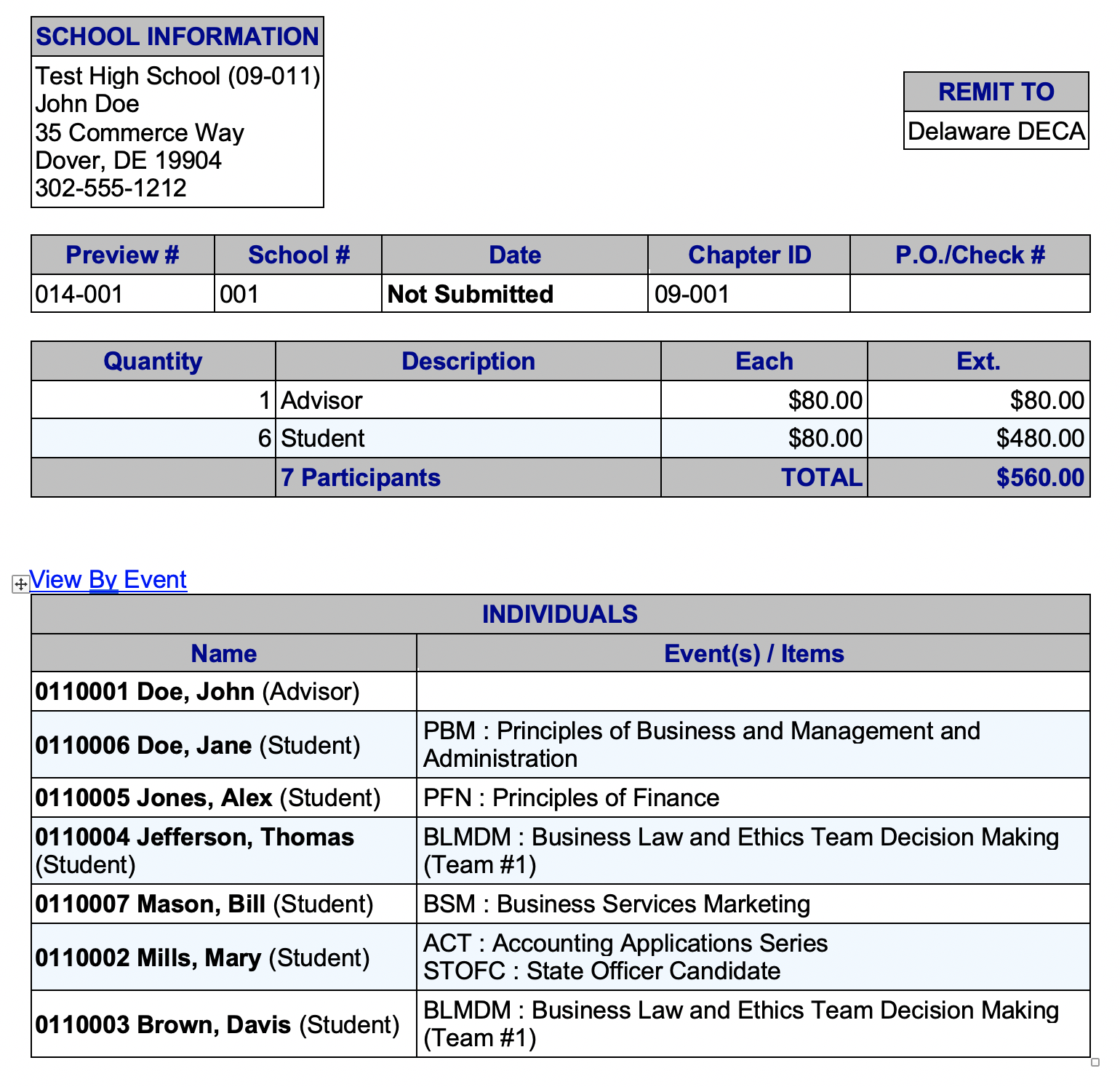
After reviewing you registration click on the BACK TO REGISTRATION if you need to make any changes or corrections.
- If everything is correct, click the FINISH REGISTERING button and you registration is completed. You will automatically receive an invoice and a list of everyone’s conference registration information. If you need to make any changes, return to the conference registration site before the registration deadline, make your changes, and then resubmit your registration.